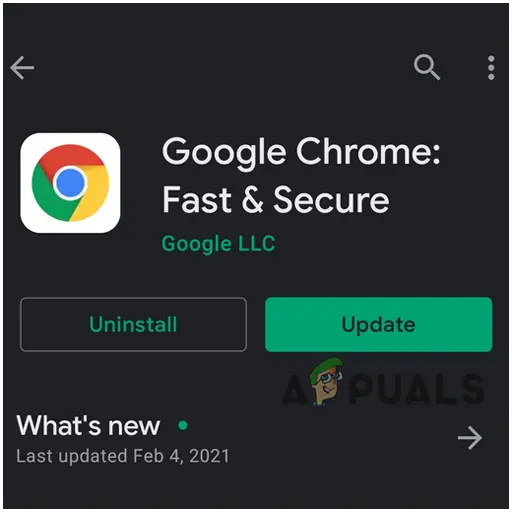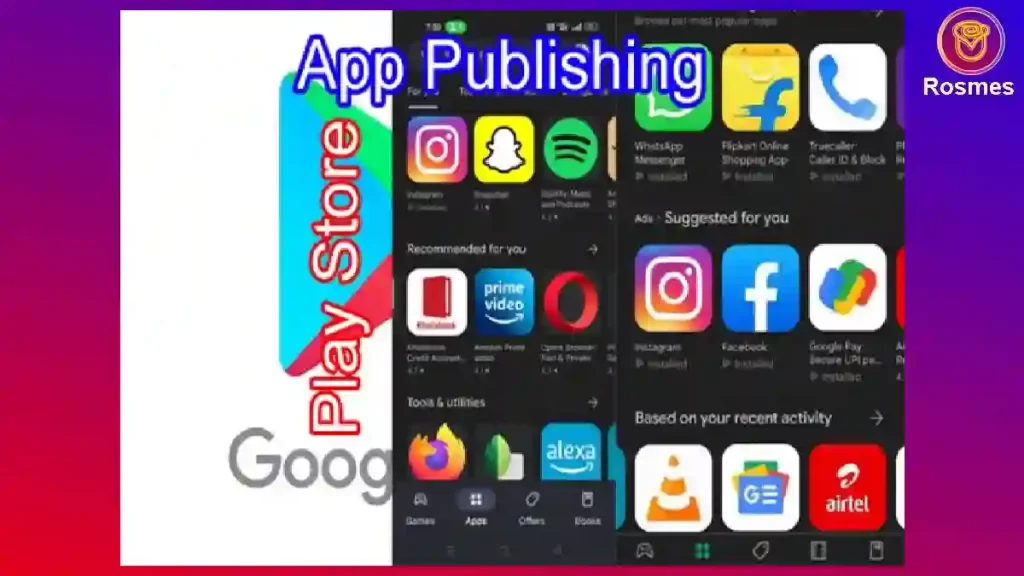Desktop DigiPay Micro ATM Installation Process
- DigiPay v7.0 Version should be installed.
- Install CSC mATM Setup and select D180 and minimize.
- Check Windows System Properties 32(86)/64 bit and install the EL Web Service 32/64 bit after installation minimize.
- Connect mATM through USB and after Welcome screen click on Enter and Cancel, You will see SETCOM IN mATM device then press 1 than again press 1.
- After the process click on Refresh button which is available beside biometric in DigiPay App and Start mATM Transactions
Note: Before doing mATM transaction both the services (CSC mATM and EL Web Service) should be runing and minimize.

Download CSC DigiPay v7.0 [Click Here]

Buy Now

Buy Now
Download Morpho RD Service [Click Here]
Download Mantra RD Service [Click Here]

Download CSC mATM setup [Click Here]

ELWebService for windows-x64 bit [Click Here]
ELWebService for windows-x86(32) bit [Click Here]
CSC mATM Commission Chart 2022
| Transaction Amount | Total Incentive Received | VLE Gross Incentive Share | TDS@3.75% | Final VLE Incentive |
| 100 | 0.4 | 0.32 | 0.01 | 0.31 |
| 500 | 2 | 1.6 | 0.06 | 1.54 |
| 1000 | 4 | 3.2 | 0.12 | 3.08 |
| 2000 | 8 | 6.4 | 0.24 | 6.16 |
| 3000 | 12 | 9.6 | 0.36 | 9.24 |
| 10000 | 12 | 9.6 | 0.36 | 9.24 |
FAQs
How to Order CSC DigiPay mATM?
Visit CSC Bazaar Portal and Login With CSC Connect then Add to cart Micro ATM Device and Fill in Your Name, Mobile Number, and Full Address with the Proper PIN Code. CSC Will Delivered you within 15 to 20 Days after ordered.
How to use CSC DigiPay mATM?
Connect DigiPay mATM Machine with your Smartphone or Computer with USB or Bluetooth. Select the service on DigiPay Plug in the ATM Card and submit your PIN and process.